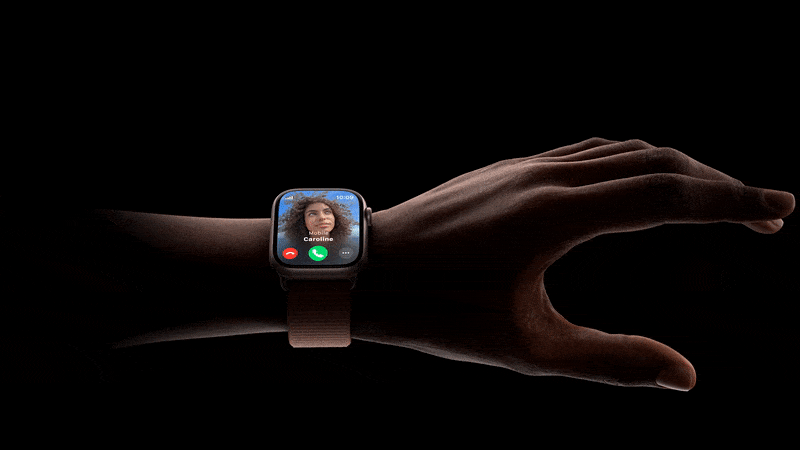The Apple Watch Series 9 might not be an Android device, but for some of us at Android Police, it’s still a favorite wearable. While Apple is no stranger to smartwatches, launching its first Apple Watch in 2015, Google is just getting into the game with its first Google Pixel Watch. That’s given Apple a lot of time to refine their wearables and polish watchOS.
The Apple Watch Series 9 is a great fitness tracker. It’s comfortable, has a beautiful and easy-to-read display, and has excellent battery life. There’s so much you can easily figure out how to do because a good design makes sense. Still, you might wonder what else you can do with this watch.
The double tap gesture is the new universal primary button
There are a few newly introduced features for this series of the Apple Watch. The one with the most utility is the double tap gesture. It allows you to perform some actions by double-tapping your index finger and thumb. This new feature is exclusive to the Apple Watch Series 9 and the Apple Watch Ultra 2.
It’s a bit different from the Quick Actions feature found on previous generations and is made possible by the new Apple Silicon S9 SiP (system-in-package) chip. This powerful addition to the Apple Watch analyzes the tiny movements of your wrist and your biometric data to recognize movements like finger tapping. It uses common gyroscope and accelerometer data and combines it with small changes detected in your wrist’s blood vessels.
Source: Apple
The double tap gesture replaces what the primary button does in the app you’re using. It does different things depending on what you do with your watch. If you’re in the stopwatch app, a double tap starts or stops the timer. If you’re in the Camera app, it can take a photo. You can answer a call, reply to a message, see and scroll through your Smart Stack, and more.
Double tap is turned on by default, as long as you’re on watchOS 10.1 or later. You can customize what it does and turn it off if you don’t want it. Only a few customizations are available.
- Open the Settings app on your watch
- Tap Gestures, and then tap Double Tap to choose the following:
- Media Playback: Choose between Play/Pause or Skip.
- Smart Stack Navigation: Choose Advance or Select.
- Turn off Double Tap from the same settings menu.
Double tap isn’t available in Low Power Mode or when Sleep Focus is active. You also need to see if the display is on before performing the action since it doesn’t work when your wrist is down and the watch is inactive. If you share your Apple Watch with someone else, it only works when the smartwatch is unlocked and on your wrist.

How to reset an Apple Watch
Fix watchOS glitches or complete ownership transfer by resetting an Apple Watch
It’s now easier to find your iPhone if it falls between the cushions
Are you someone who often forgets where they put their phone? While Apple has had features to find a misplaced iPhone in the past, the new Precision Finding is a big upgrade. The iPhone 15 family has the same 2nd gen Ultra Wideband (UWB) chip as the Apple Watch’s S9 SiP, letting you get more data about where you left your phone.
Precision Finding gives you details about your phone’s location, like distance and direction, as well as visual, haptic, and audio guidance on how to find it. It also works with Apple’s AirTag system, meaning you can attach an AirTag to your keys or anything else you lose easily.
To find your iPhone or AirTag:
- Open the Find My app and tap Items.
- Choose your iPhone or AirTag and then tap Find Nearby.
- Follow the onscreen instructions and move around the area until your device connects.
- Distance and direction information appear onscreen, and you get haptic feedback when you get closer.
- If you want auditory feedback, tap Play Sound to hear a series of beeps as you get closer.
Precision finding only works if your item is within Bluetooth range. If the Find Nearby button doesn’t appear, get closer to your lost device. Use the regular Find My feature to get closer and switch to the Precision Location when it comes into range.

Tile Pro vs. Apple AirTag: Which is the better smart tracker for you?
It’s a face-off between two of the best smart trackers
Siri’s now on-device for the first time on an Apple Watch
On-device processing of Siri requests makes things faster. Siri doesn’t need to rely on Wi-Fi or cellular networks for requests that don’t require information from the internet. Things like starting a workout or setting an alarm result in quick and reliable responses.
That’s great, but it isn’t the best part. The Apple Watch still remains one of the best fitness trackers you can get, and now Siri can access and log health data. You can ask Siri about anything in your Health App, like how many hours of sleep you got, or to log health data like your skin temperature.
The Series 9 has advanced health features like ECG monitoring, high or low heart rate notifications, blood oxygen monitoring, overnight temperature readings, accurate sleep tracking, automatic workout detection, and more. The enhanced health insights the Apple Watch is capable of are now accessible quickly with a Siri request. If you need to activate Siri, go to your Settings app, tap Siri, and then turn on Raise to Speak and Offline Siri.
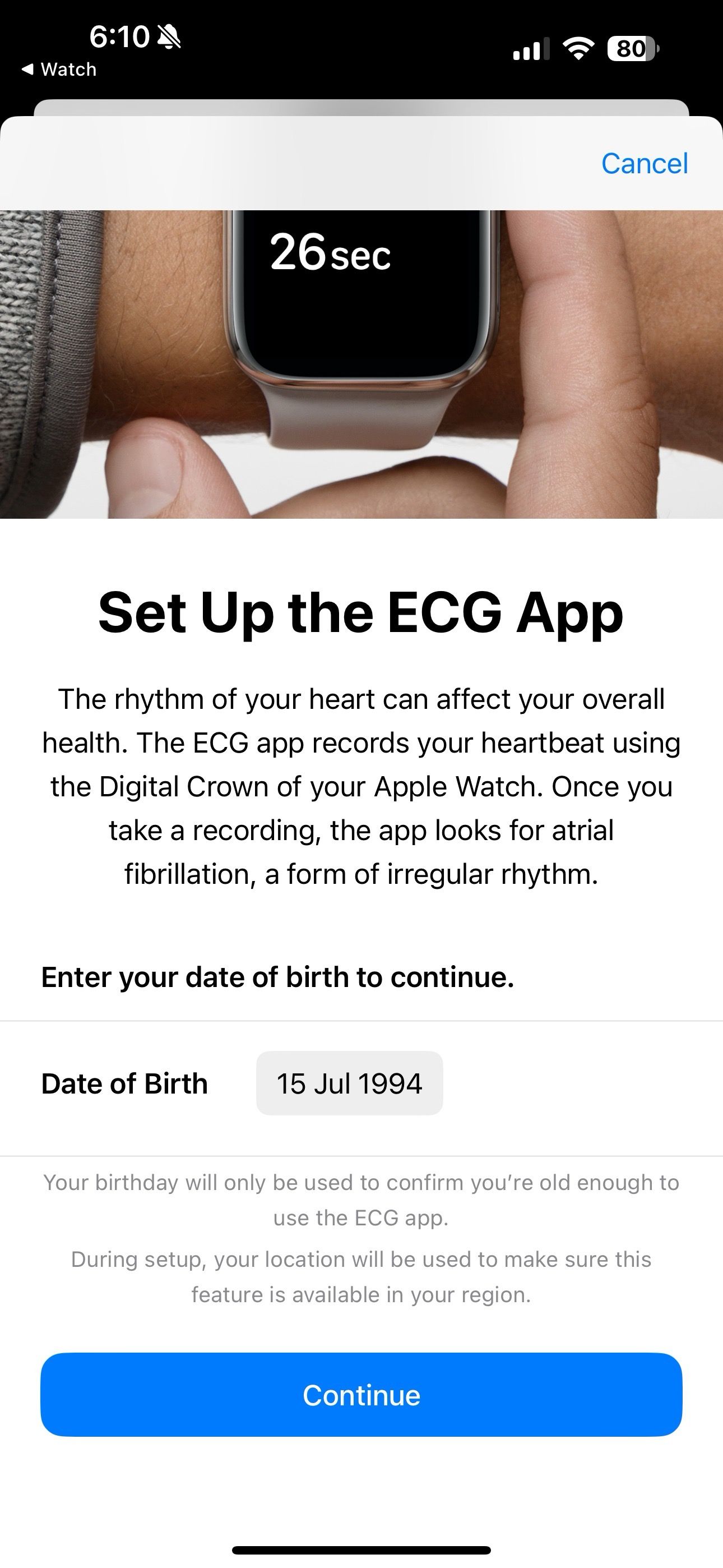
Squeeze every minute of battery life from your Apple Watch
Even though the Apple Watch Series 9 has an all-day battery life of around 18 hours, you can extend it further with a few changes. It means giving up some useful features. However, if you’re trying to squeeze more battery from your watch, you probably have a good reason.
- Disable Background App Refresh: Go to Settings > General > Background App Refresh > Off.
- Enable Optimized Charging: Go to Settings > Battery > Battery Health > Optimized Battery Charging.
- Turn Off Haptic Feedback Alerts: Go to Settings > Sounds & Haptics > Haptic Alerts > Off.
- Turn Off Always-On Display: Go to Settings > Display & Brightness > Always On > Off.
- Activate Low Power Mode: Swipe up to access the Control Center > Battery Percentage > Low Power Mode > On.
Some Apple Watch Series 9 features you might not know
While we covered the major tips and tricks, there are still a few that you might not run into as often.
Use Walkie-Talkie: This has been an Apple Watch feature since Series 1, but it isn’t mentioned often. Maybe that’s because both you and your friend need Apple Watches to use the feature and have the FaceTime app set up. To use it, open the Walkie-Talkie app on your Apple Watch, find your friend in the contacts list, and tap their name to send an invitation. After your friend accepts, touch and hold the talk button to speak to each other.
Unlock Your Mac: You can use your watch to unlock your Mac, but you must set it up first. You’ll sign in to the same iCloud account for both devices. On your Mac, go to System Preferences > Security & Privacy > General, and check the box next to “Use your Apple Watch to unlock apps on your Mac.”
Flashlight Modes: The Apple Watch has three flashlight modes: regular white light, flashing white light, and a steady red light. To access these modes, swipe left in the Control Center.
Some quick tips and hidden features for your Apple Watch
Here are a few tricks to simplify your day:
- Speak the Time: Go to Settings > Clock Settings > Speak Time > On. Now, when you tap your Apple Watch with two fingers, it tells you the time.
- Haptic Feedback Time: Go to Settings > Clock Settings > Haptic Time > On. Now, tap and hold with two fingers to get vibrations for the hour, a pause, and then vibrations for the minutes.
- Live Speech: Go to Settings > Accessibility Settings > Live Speech > On. Now, tap the crown button three times to open a live speech window where you can type what you want, and the watch speaks it out loud.
- Favorite Phrases: Go to Settings > Accessibility Settings > Live Speech > Favorite Phrases. When you use Live Speech, you can save phrases you might regularly use and want your watch to say. When you tap the crown button three times, you see your favorites under the text entry field.
Get the best of both ecosystems
The Apple Watch Series 9 didn’t get many new features, but the features it did get are big improvements. Each generation of Apple Watch has been a reliable upgrade from the last. You don’t need to upgrade every time a new Apple product comes out, but it’s always worth checking to see if a new feature sells you on one. Google might catch up with their Pixel Watch in the future, but until that happens, you can pair your Apple Watch with your Android phone.

Apple Watch Series 9
The Apple Watch Series 9 offers new features and fitness tracking capabilities thanks to its improved S9 SiP and updated ultra wideband chip. The Watch Series 9 continues to provide excellent fitness tracking capabilities, access to tons of apps and features, and even a new Double Tap function which utilizes a gesture-like movement to interact with your device without having to touch it.
#top #tips #tricks #smartwatch,
#top #tips #tricks #smartwatch